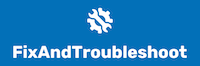Struggling with JVC Bluetooth pairing issues? Trust me, I know the frustration that sets in when you can’t connect your devices. In this blog, we’ll find out why JVC Bluetooth connections have problems and show you how to fix them.

Causes of JVC Bluetooth Pairing Problems
- Incompatibility of your device and the JVC car stereo’s Bluetooth.
- Another problem is that the Bluetooth is not working at all. When this happens there might be pairing issues with other devices.
- There is a possibility that Bluetooth has a bug that needs to be diagnosed and fixed. One important thing to check for when the JVC has a Bluetooth pairing issue is bugs.
- Another thing to note is that the Bluetooth functionality of your car stereo could be turned off. This can also affect the car stereo when you want to pair them with phones or other devices.
Now that you know the possible causes of the problem, I’ll explain how you can get it fixed.
How to Fix JVC Bluetooth Pairing Problems
1. Update JVC Receiver Firmware
If you can’t get your JVC receiver to pair with your smartphone, there are a few things you can try. First, update the firmware on your receiver.
Next, make sure that your phone has Bluetooth enabled and that it’s not in airplane mode. Then, try changing the pairing mode on your phone from “manual” to “auto.”
If none of these steps work, there might be something wrong with your receiver or car stereo system.
First, check your receiver’s settings to ensure you have the latest firmware.
You can do this by selecting “System Information” and selecting “System Version.” If there’s an update, get it by following the “Updating Software” instructions..”
This will solve your Bluetooth problems and make the device work better.
2. Clear Bluetooth History on JVC Receiver
If you are unable to pair your phone or any other device with the receiver, then try clearing its history first. You can do this by disconnecting all devices from the receiver and then reconnecting them one at a time.
3. Reset The JVC Receiver
If your receiver acts up after pairing your phone, try resetting it. Press and hold the power button for 15 seconds until the unit shuts off.
Afterward, turn on your receiver again and see if it works now. This will repair minor bugs and get everything running fine.
4. Forget The Device in Your Car’s Bluetooth Menu
One thing you need to do is “forget the device” in your car’s Bluetooth menu. When you search for devices, your phone-car stereo connection will likely show up.
To pair a new device, you’ll need to remove all other devices from the menu.
Once you’ve done this, connect your new phone to your car’s Bluetooth menu. As long as it’s compatible with your vehicle, it should appear in this menu.
Next, open your phone’s settings, choose “Bluetooth Settings,” and follow the pairing instructions.
5. Restart Your Phone And Car Stereo
Another solution is to restart your phone and car stereo. Turn off your phone by holding the power button, then turn it back on.
To restart your car stereo, unplug it from the cigarette lighter or fuse box for a moment and then plug it in again.
Turn off devices that could disrupt the connection between your phone and car stereo. One such device could be the amplifier. You can also check for interference from other devices
Your car might have other devices that interfere with Bluetooth connections. These include:
- Cell phones (including older analog models)
- Amplifiers
- Radios
- GPS devices
6. Check If Your Phone is Compatible with JVC Car Stereo Bluetooth
JVC car stereo has a built-in Bluetooth module that allows you to pair your phone with your car stereo. But, you must know that not all phones are compatible with this feature. Check here to see if your devices are compatible.
If they’re not compatible, then the Bluetooth pairing process will be different. You will not get any sound or call notifications on your stereo.
In this case, you’ll need to use a USB cable to connect your phone to your car stereo.
Conclusion
If your JVC car stereo won’t connect to your phone, check your phone’s software. Make sure it’s updated to the latest version.
Once you’ve updated your device, see if that works. If you keep having Bluetooth pairing problems, then contact the JVC support.