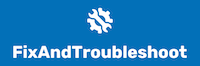Bluetooth technology in BMW cars works by establishing a wireless connection between the car’s infotainment system and compatible devices, such as smartphones, tablets, or other Bluetooth-enabled devices. This enables various functionalities without physical cables or connectors, such as hands-free calling, audio streaming, and voice commands.
Just like the car, the Bluetooth system is built to last. But if you discover that the BMW Bluetooth is not working, here are the likely causes:
1. Software Issues
One of the common reasons for BMW Bluetooth not working is software-related issues. This can include outdated software on the car’s infotainment system or the device you are trying to connect to the BMW’s Bluetooth. Outdated software may not be compatible, resulting in connectivity problems.
Solution
- Restart Your Device: Sometimes, a simple restart of your device, whether it’s your BMW’s infotainment system or the device you are trying to connect, can resolve minor software glitches.
- Update Your BMW Software: Check for any available software updates for your BMW’s infotainment system. BMW regularly releases software updates that may address known issues and improve Bluetooth connectivity. You can visit BMW’s official website or contact your local BMW dealer to check for available updates and follow the instructions to install them.
- Update Your Device Software: Similarly, ensure that your device, whether a smartphone, tablet or other Bluetooth-enabled device, has the latest software updates installed. This can help ensure compatibility with your BMW’s Bluetooth system.
2. Bluetooth Pairing Problems
Another common reason why your BMW Bluetooth may not work is as a result of pairing problems. Bluetooth devices need to be properly paired and connected to each other to establish a stable and reliable connection. If the pairing process is not completed correctly, it can result in connectivity issues. We have something similar on resolving JVC Bluetooth pairing problems which you can also check out.
Solution
- Re-pair Your Device: If you have previously paired your device with your BMW’s Bluetooth but are experiencing issues, try deleting the existing pairing and re-pairing your device. To do this, go to your BMW’s Bluetooth settings, delete the existing device pairing, and re-initiate the pairing process by following the instructions on your BMW’s infotainment system and device.
- Check Your Bluetooth Settings: Make sure that the Bluetooth settings on both your BMW and your device are enabled and set to “discoverable” or “visible” mode. This lets your BMW’s Bluetooth system detect and connect to your device.
3. Hardware Issues
Hardware problems can also cause BMW Bluetooth not to work correctly. This can include issues with the Bluetooth module in your BMW’s infotainment system or the Bluetooth chip in your device.
Solution
- Resolving hardware-related issues requires professional assistance. If you suspect that your BMW’s Bluetooth module or your device’s Bluetooth chip is faulty, it’s best to contact your local BMW dealer or the manufacturer of your device for further diagnosis and repair options.
4. Interference
External interference can also affect the performance of BMW Bluetooth. This can include interference from other wireless devices, radio signals, or physical obstructions between your BMW and the device you are trying to connect.
Solution: To minimize interference, you can try the following steps:
- Move Away from Interference: If you are in an area with a high concentration of wireless devices or radio signals, try moving your BMW to a different location, away from potential sources of interference. This can help improve Bluetooth connectivity.
- Remove Physical Obstructions: If there are physical obstructions between your BMW and the device you are trying to connect, such as metal objects or other electronic devices, try removing them to allow for a clearer line of sight between the two devices.
5. Incompatible Bluetooth Protocol
Bluetooth technology has evolved, and different versions of Bluetooth protocols may not be fully compatible. If your BMW’s infotainment system and device use different Bluetooth protocols, it can result in connectivity issues.
Solution
- Check the Bluetooth protocol supported by your BMW’s infotainment system and ensure your device is compatible. If not, consider upgrading your device or contacting your BMW dealer for possible solutions.
6. Limited Bluetooth Connectivity
Some BMW models may have limitations on the number of devices that can be paired or connected via Bluetooth at the same time. You may face connectivity issues when connecting additional devices if you have reached the maximum limit.
Solution
- Check your BMW’s user manual or contact your local BMW dealer to determine any Bluetooth connectivity limitations for your specific model. If you have reached the maximum limit, you may need to disconnect some devices before connecting to new ones.
7. Bluetooth Profile Incompatibility
Bluetooth profiles define how different devices communicate with each other over Bluetooth. If your BMW’s infotainment system does not support the Bluetooth profile of your device, it can result in connectivity issues.
Solution
- Check the Bluetooth profile supported by your BMW’s infotainment system and ensure your device uses a compatible profile. If not, you may need to adjust the settings on your device or contact your BMW dealer for possible solutions.
8. Signal Weakness
Bluetooth connectivity can be affected by the strength of the Bluetooth signal. If the Bluetooth signal from your device or your BMW’s infotainment system is weak due to distance, obstacles, or other factors, it can result in connectivity problems.
Solution
- Try moving closer to your BMW’s infotainment system or device to improve the Bluetooth signal strength. Avoid obstacles like walls, metal objects, or other electronic devices that may interfere with the Bluetooth signal.
Reasons Why Your Bluetooth is Connected but Not Playing Music
1. Bluetooth Audio Source Not Selected
Make sure that Bluetooth is selected as the audio source in your BMW’s infotainment system (iDrive). Sometimes, the default audio source may be set to a different option, such as FM radio or CD player, which could prevent Bluetooth audio from playing.
2. Phone Audio Settings
Check the audio settings on your phone to ensure that Bluetooth audio is enabled and set as the output option. Some phones may have separate call and media audio settings. Therefore, it’s important that you confirm that the media audio is selected.
3. Phone Software or Bluetooth Version
Outdated phone software or Bluetooth version may not be compatible with your BMW’s infotainment system. Ensure your phone’s software and Bluetooth version are up-to-date to ensure proper compatibility with your BMW.
4. BMW Software or Firmware Issues
If your BMW’s infotainment system has outdated software or firmware, it may cause issues with Bluetooth audio playback. Consider updating your BMW’s software or firmware to the latest available version, following the appropriate procedure outlined in your BMW’s user manual, or consulting with a BMW technician.
5. Connectivity Interference
Bluetooth signals can be affected by interference from other electronic devices, such as Wi-Fi routers, other Bluetooth devices, or electronic equipment. Try moving away from potential sources of interference or turning off other devices to see if it resolves the issue.
How Do You Reset Bluetooth in a BMW?
Step 1: Turn off Bluetooth on your mobile device
Go to the Bluetooth settings on your mobile device and turn off Bluetooth. This will disconnect any existing Bluetooth connections between your mobile device and your BMW.
Step 2: Turn off the ignition in your BMW
Press the Engine Start/Stop button or remove the key from the ignition to turn off the ignition in your BMW.
Step 3: Wait for a few minutes
Leave your BMW’s ignition off for at least 2-3 minutes to allow the Bluetooth module to fully power down and reset.
Step 4: Restart your BMW
Press the Engine Start/Stop button, insert the key into the ignition, and start the engine to turn on your BMW.
Step 5: Open the Bluetooth Menu
Using the iDrive controller, navigate to the main menu, then select “Settings,” followed by “Connections,” and then “Bluetooth.”
Step 6: Remove Any Existing Paired Devices
If you see any previously paired devices, select them and choose “Remove Device” to delete them from your BMW’s Bluetooth system.
Step 7: Reset the Bluetooth Module
Select “Options” from the Bluetooth menu and choose “Bluetooth Reset.” Confirm that you want to reset the Bluetooth system by selecting “Yes.”
Step 8: Turn on Bluetooth on Your Mobile Device
Go to the Bluetooth settings on your mobile device and turn on Bluetooth.
Step 9: Pair Your Mobile Device with Your BMW
Follow the pairing process per your BMW’s user manual to pair your mobile device with your BMW’s Bluetooth system. This may involve going to the Bluetooth settings on your BMW’s infotainment system (iDrive), selecting “Add New Device” or “Pair New Device,” and following the prompts to connect your mobile device. Make sure to enter any required PIN or passcode as prompted.
Step 10: Confirm Bluetooth as an Audio Source
Once paired, ensure Bluetooth is selected as the audio source on your BMW’s infotainment system. This can typically be done by selecting the media or audio source menu and choosing Bluetooth as the desired source.
Tips For Preventing BMW Bluetooth Connectivity Issues
1. Regularly Update Phone and Car Software
Keeping your phone and BMW’s software up-to-date can help ensure compatibility and stability with Bluetooth connections. Check for software updates for your phone and your BMW’s infotainment system (iDrive) and install them as needed.
2. Minimize Interference from Other Devices
Bluetooth signals can be affected by interference from other devices, such as Bluetooth devices, Wi-Fi routers, or other electronic devices. Avoid using other devices that may interfere with Bluetooth signals when using Bluetooth in your BMW.
3. Maintain Proper Signal Strength
Bluetooth signals are transmitted over short distances, so maintaining a strong Bluetooth signal between your phone, and your BMW is important. Keep your phone and BMW’s Bluetooth antenna in close proximity to each other, and avoid obstructing the signal path with metal objects or other obstacles.
4. Clear Paired Devices
Over time, your BMW’s Bluetooth system may accumulate a list of paired devices, some of which may no longer be used. Clearing the list of paired devices periodically can help prevent any potential conflicts or connectivity issues.
5. Reset Bluetooth Connections
If you encounter any connectivity issues, you can try resetting the Bluetooth connections on both your phone and your BMW. This can be done by turning off Bluetooth on both devices, restarting them, and then re-pairing them following the standard pairing process.
6. Check for Known Issues
BMW may release technical bulletins or updates related to Bluetooth connectivity issues. Check for any known issues or updates from BMW’s official website, or contact your local BMW dealership for information and guidance.
FAQs
Can I Add Bluetooth to an Older BMW Model?
Adding Bluetooth to an older BMW model may be possible depending on the specific model and year. Some older BMW models may not have built-in Bluetooth capability, but aftermarket options may be available to retrofit Bluetooth functionality. This may involve installing additional hardware, such as a Bluetooth module or antenna, and potentially updating the software in your BMW’s infotainment system.
Where Is The Bluetooth Pairing Code On A BMW?
The Bluetooth pairing code on a BMW can usually be found in the owner’s manual or on a card provided with the vehicle at the time of purchase. The pairing code is a unique numerical code required to establish a Bluetooth connection between your BMW and a compatible device, such as a smartphone, tablet, or other Bluetooth-enabled devices.
Conclusion
BMW Bluetooth not working can be caused by various factors, including software issues, incompatible Bluetooth protocols, limited connectivity, profile incompatibility, signal weakness, or hardware defects. Resolving the issue may involve restarting devices, updating software, checking for interference, or seeking professional assistance from a BMW dealer or certified technician.

Ugo is a passionate car enthusiast with a Bachelor of Electrical and Electronics Engineering degree and hands-on experience in troubleshooting and fixing automobiles.
I combine my electrical and mechanical engineering knowledge with practical skills to address car-related issues.
My love for cars and dedication to educating others led to the creation of Fixandtroubleshoot.com!