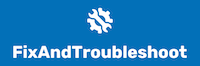In this day and age, you’d be forgiven for thinking that technology has advanced to the point where everything can be easily mirrored from one device to another.
And while it’s true that there are plenty of options when it comes to transferring files between platforms or even across devices, there’s still one avenue for technology transfer that is lacking: Miracast.
If you’re looking to mirror your Android phone or tablet to your car’s screen, you’re going to have a tough time doing so unless you have the proper tools on hand. I’ve compiled a list of some of the best ways to mirror your Android to a car screen to enjoy all of its features while on the go.
There are several ways by which you can mirror an Android device to your car screen. We’ll be taking you through some of them in this post.

How to Mirror Android to Car Screen using MirrorLink
MirrorLink is a standard for connecting a smartphone to a car’s display. It allows you to use the features of your Android or Windows phone on your car’s built-in touchscreen, but it does not allow you to make calls and texts from the car. To use MirrorLink, you need:
- A dongle (adapter)
- A compatible smartphone with Android or Windows 10
1. Connect Android and Car Stereo via A USB Cable
The first step to mirroring your Android device to the car stereo is connecting it via USB. You can either connect your Android phone directly to the car stereo or connect it through a dongle that connects to your phone and then plugs into the port in your vehicle’s stereo system.
When you connect directly, you need only plug one end of a USB cable into the charging port on your phone and then plug the other end into a power source (such as a cigarette lighter) or another USB port on your car stereo.
If there isn’t an available spot on your stereo system, look for an adapter that acts like an extension cord between two devices and plugs into power from either side.
If using an adapter doesn’t work for some reason, use a dongle instead: Plug one end of this small device into any available port on your vehicle’s audio system; then plug another end into one of those ports on the bottom edge of any smartphone running Android 4.4 KitKat (or later).
2. Open your Android, Go to Connection Settings > MirrorLink, and Tap.
First, you’ll need to open your Android and go to Connection Settings > MirrorLink. Tap the MirrorLink button. If you want to connect and accept a connection from other connected devices, tap Yes.
How to Mirror Android To A Car Screen By Android Auto Adopter Dongle
Look no further than the Android Auto Dongle if you’re looking for a way to mirror your Android phone screen and control it with your car stereo. It connects to your car stereo via USB and can be used with any Android Auto device installed.
This means that this dongle works with almost everything, whether you have an old phone or one of the latest flagship devices.
1. Open Your Phone and Download The Android Auto App
You’ll need to download the Android Auto app from the Google Play Store on your phone to start. Once it’s downloaded, open it up and log into your account. Then hit the start button in the bottom right-hand corner of your screen to launch the app.
Once that’s done, go back to your car and turn on Bluetooth so that you can connect with your phone (if it isn’t already enabled). You should see a notification asking if you want to “Connect” or “Reject.”
Select Connect if this is your first time pairing devices together; otherwise, select Reject and make sure that both phones are connected prior to starting setup on either device again for best results.
2. Plugin The Android Auto Dongle To The Car And Connect It To Your Phone Using A USB Cable
- Plug the Android auto dongle into the car’s USB port with a USB cable.
- Connect your phone using another USB cable if there’s no available port in your car or a non-USB OTG cable to connect both devices.
How To Mirror A Car Screen Using Android Auto
Android Auto is a car entertainment interface that allows you to mirror your phone’s screen on the dashboard. It can be used with any phone, but only if your model is compatible. To set up Android Auto in your vehicle, download and install it on your phone.
1. Go into Settings > Android Auto On Your Device
Make sure Mirror Phone is enabled so that you can use apps and play music from your device through the car speakers or audio system. You may also want to enable ‘Stay Awake’ so that when you’re using Google Maps for navigation, for example, the display doesn’t dim after a few minutes (which can happen when using third-party apps).
You’ll need a WiFi router connected to both devices in order for this feature to work properly; otherwise, it will not connect via Bluetooth or USB cable connections instead (if possible).
2. Press The Android Auto Icon On Your Car Screen And Start Using The Android Phone On The Car Screen
Now you’ve got everything set up, and your Android phone is ready to be used as a screen for your car stereo. To get started, press the Android Auto icon on your car screen and start using the Android phone on the car screen.
You can use it to control the music playing over the speakers or make calls with Bluetooth-enabled devices like wireless headphones. Your phone’s Google Assistant can also answer basic questions about weather, traffic conditions, sports scores, and more without taking your eyes off what’s happening on the road ahead.
The Importance of Mirroring Your Phone to Your Car Screen
It’s the age of smart devices. You can easily control your home theater with one click on your smartphone. With the emergence of Android Auto, it is now possible for you to apply the same technology to your car.
You can use mirroring on Android to place images and audio from your phone onto a bigger screen, such as a television or computer monitor.
This allows you to share content with others while enabling them to view things more clearly and comfortably than they might on a smaller device, like a smartphone or tablet.
Also, Mirroring your smartphone to the car screen is a great way to use your Android device as a navigation system. It’s also more convenient than using a separate navigation system, which is often expensive and complicated.
Using this method, you can use your phone to play music, podcasts, and games while you drive.
Conclusion
It is a simple guide to mirroring your Android phone to your car screen. It all depends on the type of devices and apps you have at hand. With the right approach and app, you will be able to easily mirror your Android device to your car screen without any issues whatsoever.
FAQs
How Do I Get Android Auto on My Car Screen?
First, make sure that your car’s infotainment system is compatible with Android Auto. You can check the compatibility on the Android Auto website.
Once you’re done checking the compatibility, download and install the Android Auto app on your Android phone from the Google Play Store.
After the download and installation, use a USB cable to connect your phone to the USB port in your car. Make sure that your phone is unlocked and that you have granted Android Auto the necessary permissions.
Once your phone is connected, Android Auto should launch automatically on your car’s screen. If it does not, you can select the Android Auto icon on your car’s infotainment system.
You can now use Android Auto to access your phone’s apps and features on your car’s screen. You can use voice commands or the touchscreen to control your apps and navigate.
Are Android Car Stereos Any Good?
Yes, Android car stereos are a great option for you if you want to enjoy the benefits of an Android device while driving. The stereos offer a range of features that include access to apps, Bluetooth connectivity, GPS navigation, and the ability to stream music and video.
One of their advantages is that they can offer a larger screen than traditional car stereos. This can make it easier for you to navigate menus and use apps while driving.
Also, since Android is an open platform, there are lots of third-party apps available that can enhance the functionality of the stereo.
Why is Android Auto Not Showing on My Car Screen?
This could be due to different reasons which include a lack of compatibility between your car and Android Auto or your phone and Android Auto. In this case, you’ll need to check for compatibility on the Android Auto website.
Another reason for this issue could be wrong phone settings. Make sure that Android Auto is turned on in your phone’s settings. To do this, go to “Settings” > “Connected devices” > “Connection preferences” > “Android Auto” and turn it on.
There are other possible reasons why Android Auto would fail to show on your car screen. These range from the use of incompatible USB cables to outdated phone and car software.
Will Android Auto Work with iPhone?
No, Android Auto will not work with an iPhone. Android Auto is a platform developed by Google that is designed to work with Android devices. It allows you to connect an Android smartphone to your car’s infotainment system and access various features such as music, messaging, and navigation through a simplified interface.
On the other hand, Apple has its own car integration system called Apple CarPlay. This is designed specifically for iPhone users. CarPlay allows you to connect an iPhone to your car’s infotainment system and access similar features as Android Auto, such as music, messaging, and navigation.
If you have an iPhone, you’ll need to use Apple CarPlay instead of Android Auto. Similarly, if you have an Android phone, you will need to use Android Auto, as it is not compatible with Apple devices.
Does Android Auto Have Screen Mirroring?
Yes, Android Auto has a screen mirroring feature that allows you to mirror your Android smartphone’s screen onto your car’s infotainment display. This can be useful for displaying apps that are not officially supported by Android Auto or for accessing content that is not available through Android Auto, such as videos or games.
To use the screen mirroring feature, you will need a car stereo that supports it, as well as a compatible Android smartphone. Not all Android smartphones are compatible with Android Auto’s screen mirroring feature, so it’s important to check the list of supported devices before attempting to use it.
Once you have a compatible smartphone and car stereo, you can enable screen mirroring in the Android Auto app settings. To do this, open the Android Auto app on your phone, tap on the menu icon (three horizontal lines) in the top left corner, select “Settings,” and then toggle on the “Enable Wi-Fi projection” option. You can then connect your phone to your car’s infotainment system using a USB cable or a wireless connection, depending on your car stereo’s capabilities.